| 如何上传本地图片 How to upload local images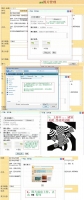 上传本地图片的示意图 上传本地图片的示意图
添加图片, 可以在文章中点击“上传图片”,也可在“我的一字通--图片”中添加。
1、 准备工作
首先,在为您感兴趣的文章上传图片之前,您需要首先准备好合适的图片。您所选择的正确、清晰的图片可以对文章内容起到有益的补充,帮助每一位阅读者都能更好的理解您所编辑的内容。
其次,您所选择的图片在正文中所处的位置也将直接影响到文本的整体排版的美观,所以您需要在编辑页,通过输入提示符的位置来选择插入图片的具体位置。
最后,做好以上两步准备工作之后,您就可以点击编辑页面的“上传图片”按钮(如图1),正式进入上传步骤
2、上传步骤
点击上传按钮后,您会看到一个浮动窗口:第一步,您需要通过 “Browse...”(浏览) 按钮(如图2)在硬盘中选择刚才准备好的图片,支持的格式包括jpg、gif、png,同时图片的大小请不要超过3M(如图3)。建议您上传长宽比例相近的图片,这样会得到最好的显示效果。
为了使您的文章在图文并茂的同时对浏览者起到更大帮助,请您填写必要的说明文字,请保证文字正确(如图4)。
完成以上两步之后,您可以选择图片在正文所显示的具体位置,点击示意图或选择按钮(如图4)均可以修改具体的居左/居右选项,最后,点击“开始上传”按钮(如图4),窗口变化(如图5)、上传完毕后,图片简缩图,将显示在对话框内,点击Ok, 即可操作完毕(如图5)。
Add a picture, you can click on the article "Upload Picture", also available on the "My word pass - Pictures" added.
1, preparation
First, the article you are interested in to upload pictures, you need to first prepare the appropriate image. Your choice Di correct, clear images can play a useful supplementary article content, Bang Zhu Zhe can better read every one of 理解 you to edit content.
Second, your choice of picture location in the text also will directly affect the overall layout of the beautiful text, so you need to edit the page by typing prompt to select the location of the specific location insert the picture.
2, loading step
Click the Upload button, you will see a floating window: the first step, you need to "Browse ..."( browse) button (Figure 2) Select the hard disk images have just prepared, supported formats include jpg , gif, png, while the size of the picture, do not exceed 3M (Figure 3). Recommend that you upload a picture aspect ratio similar to this would be the best display.
To make your article illustrated the same time, viewers play a greater help, please fill out the necessary explanatory text, please ensure that the correct text (Figure 4).
Completed these two steps, you can select the picture shown in the specific location of the body, click on diagram or select the button (Figure 4) can modify the particular home left / right hand side option, and finally, click the "Start Upload" button ( Figure 4), the window changes (Figure 5), after uploading, Jane thumbnail image will appear in the dialog box, click Ok, you can complete operation (Figure 5). |
|